Our webhosting server uses software called Mailscanner to help filter spam/unsolicited junk e-mail messages. If you get e-mail messages that are falsely marked as spam or disarmed, you can add those e-mail messages to a whitelist, in which future e-mails from that sender will bypass Mailscanner. Conversely, you can add e-mail addresses to the blacklist to mark future e-mail messages from a particular sender as spam.
- To edit the Mailscanner whitelist or blacklist, log into your cPanel account by going to https://yourdomain.tld/cpanel (replacing yourdomain.tld with your website address).
- Click on Mailscanner Configuration button as shown below.
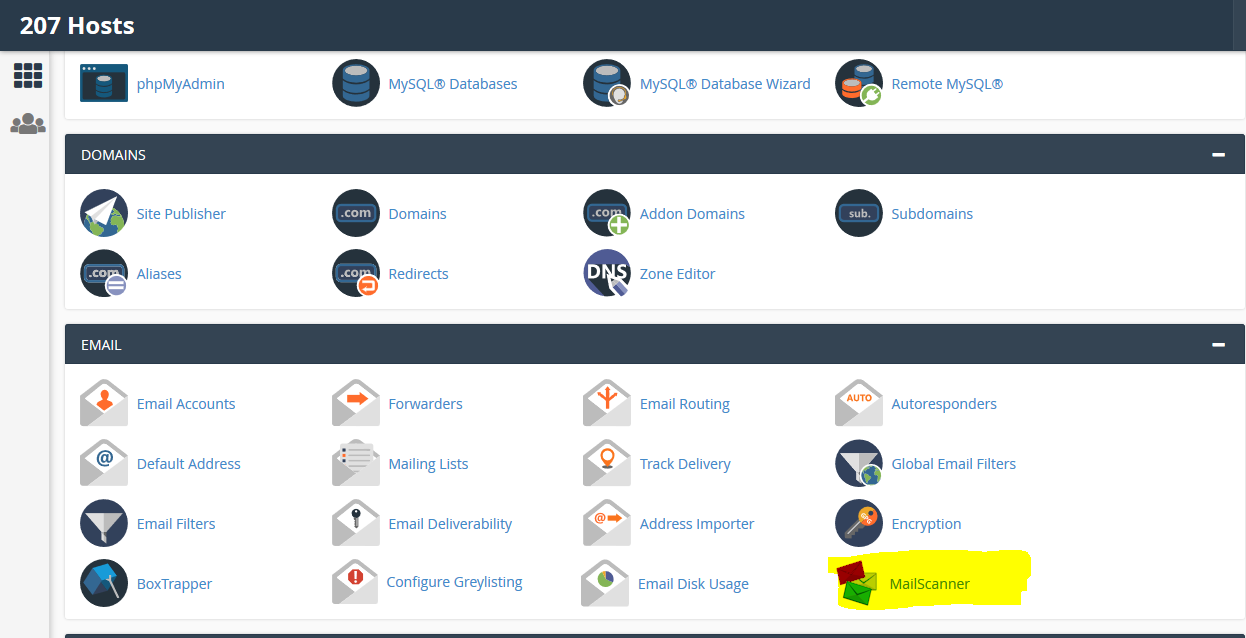
- Then click on the E-mail Blacklist/Whitelist settings link as shown below.
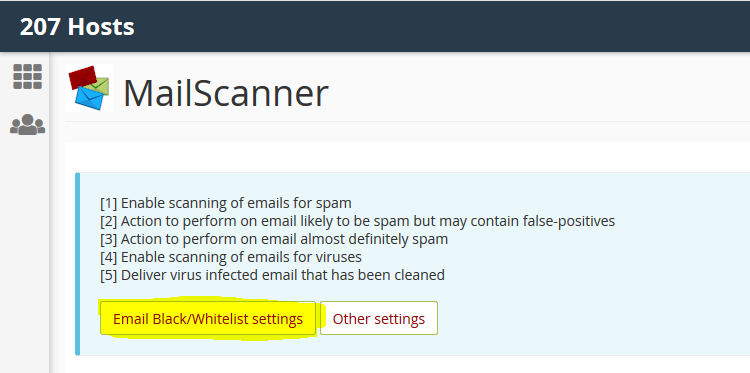
- Type in the e-mail addresses you want to whitelist into the left hand column and the e-mail addresses you want to whitelist in the right hand column, as shown below. If you want to blacklist an email address, type in the email address in the right hand column. If you want to allow or block all email addresses from a certain domain name, you can simply use @domain.tld instead of individual email addresses. See the example in the screenshot below. When finished making changes, be sure to click the Change button to apply those changes to the email filter.
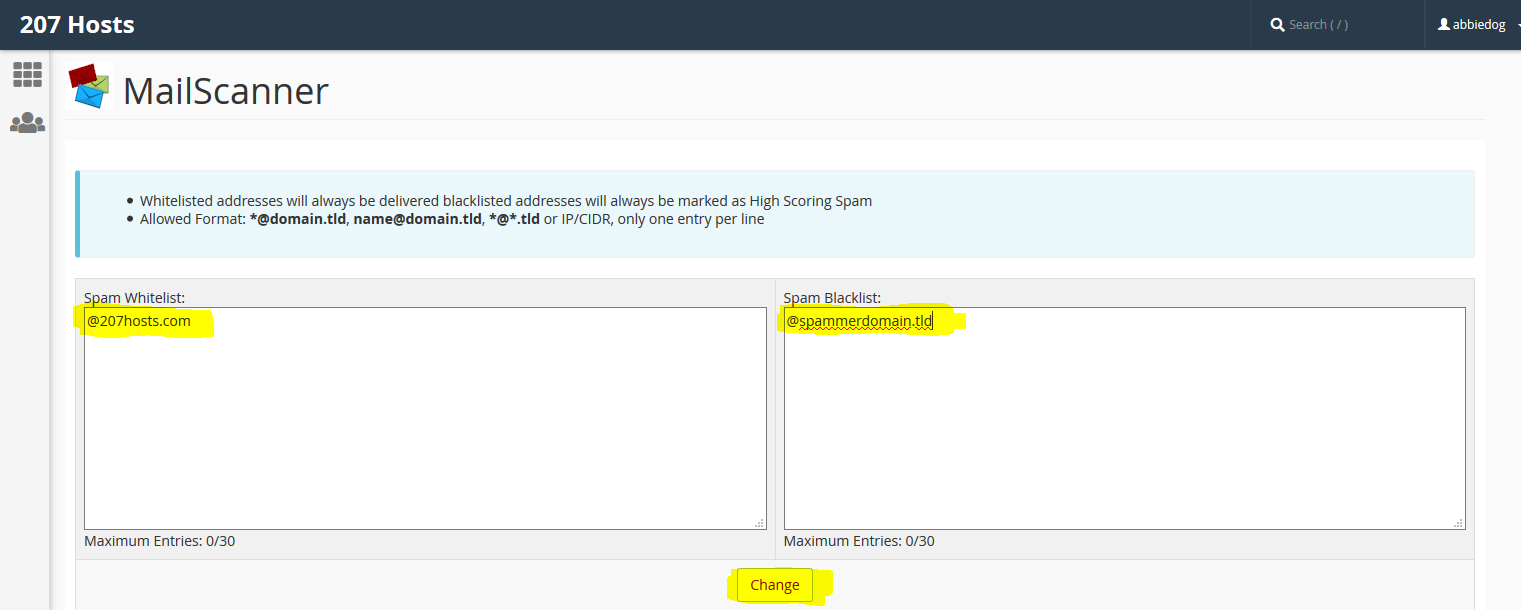
Note: You are allowed a maximum of 30 entries combined whitelist and blacklist.

